Bypass Censorship by DNS
Changing the domain name server (DNS) is one of the easiest way. If the contents restriction is by DNS we simply only need to use another DNS, if not then this method cannot be use. Here will be introduced of DNS on public level in other words simple term, for detailed about DNS you can visit (or will be) my other site www.0darkking0.wordpress.com.
To make things short we browse the web mainly using the domain address for example “www.facebook.com”, but our machine itself prefer internet protocol (IP) address which is still version 4 of IP “173.252.74.22”. When we write, the DNS translate it from “www.facebook.com” > “173.252.74.22”.
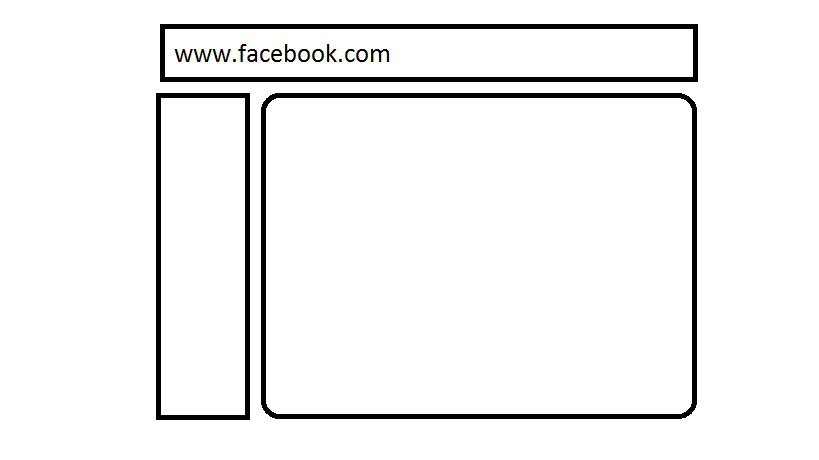 Figure 1. Simple Animation of DNS
Figure 1. Simple Animation of DNS
Here are steps of setting DNS in Windows (click the image to enlarge), or you can watch the video far below:
- Go to start menu and choose control panel.
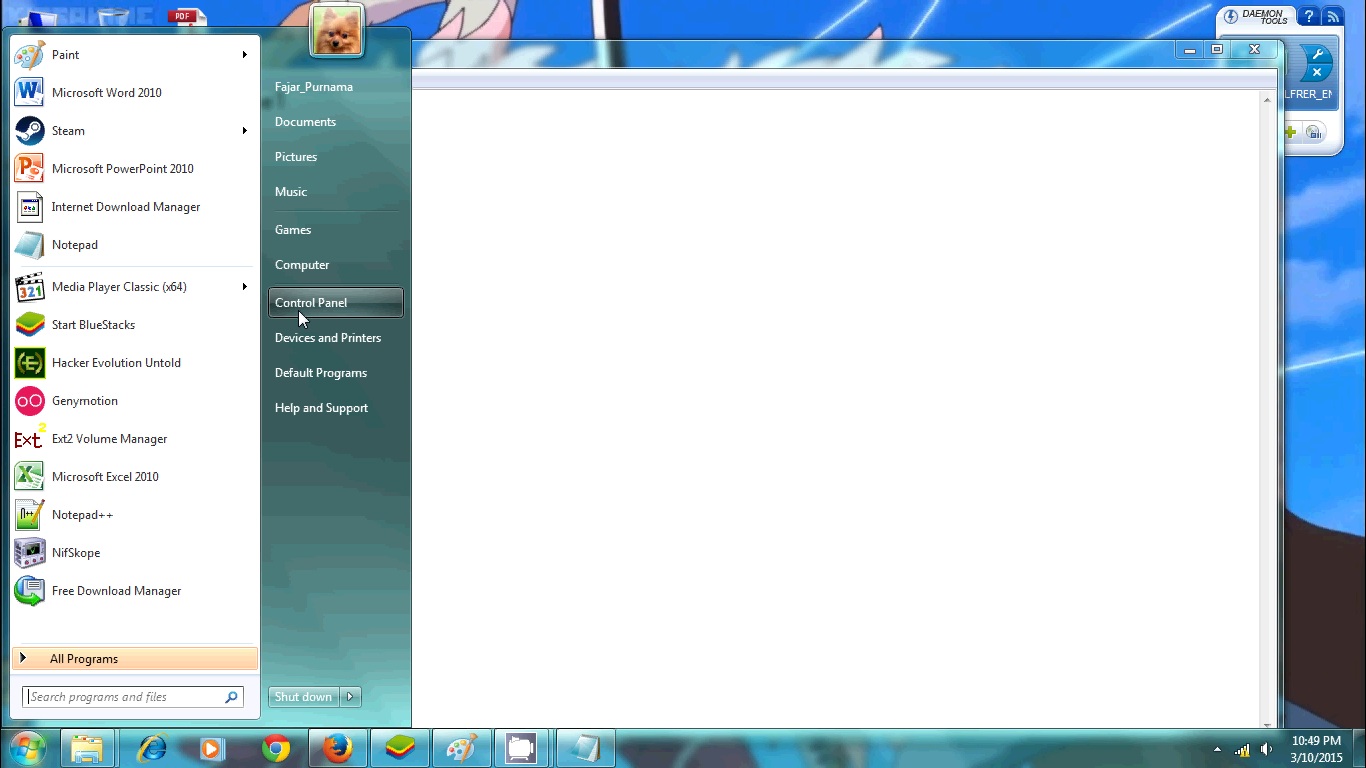 Figure 2. Opening Control Panel
Figure 2. Opening Control Panel
- Choose network and internet.
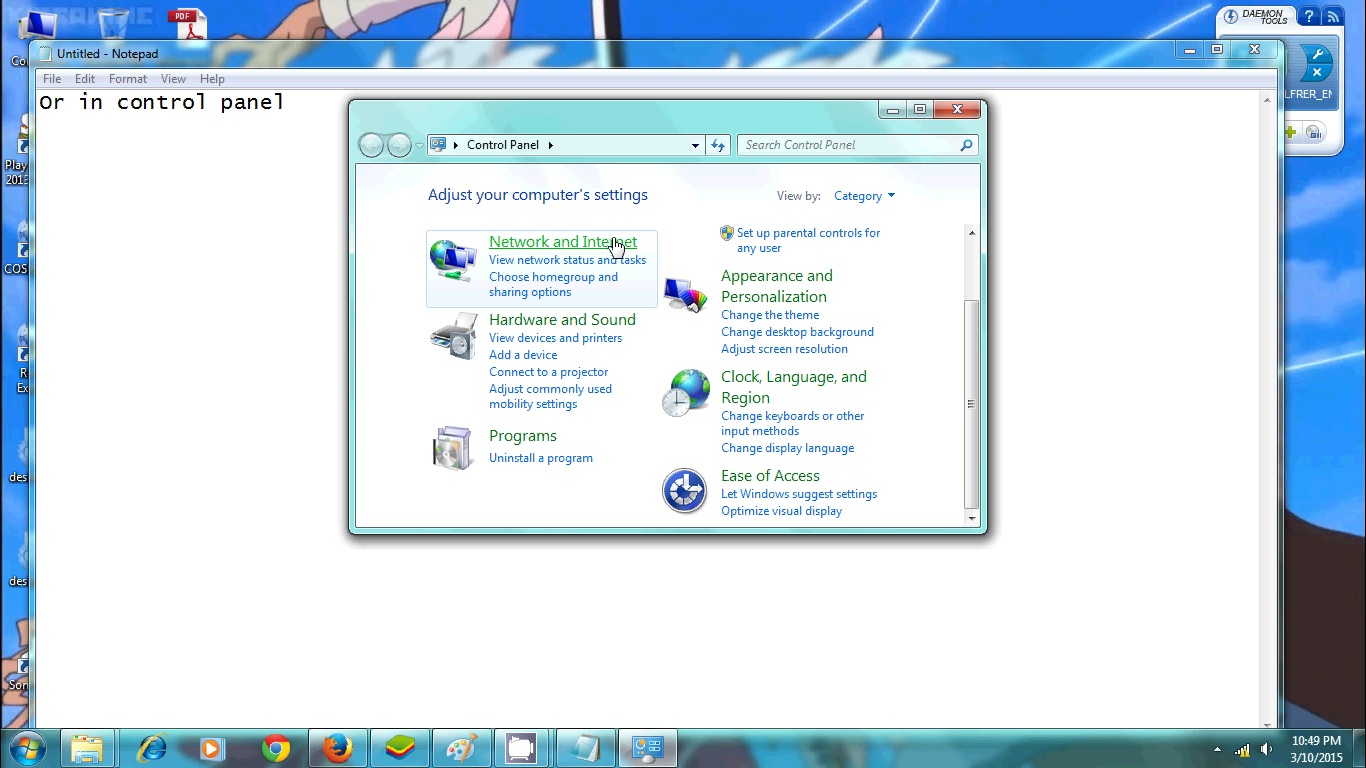 Figure 3. Opening network and internet
Figure 3. Opening network and internet
- Go to network and sharing center.
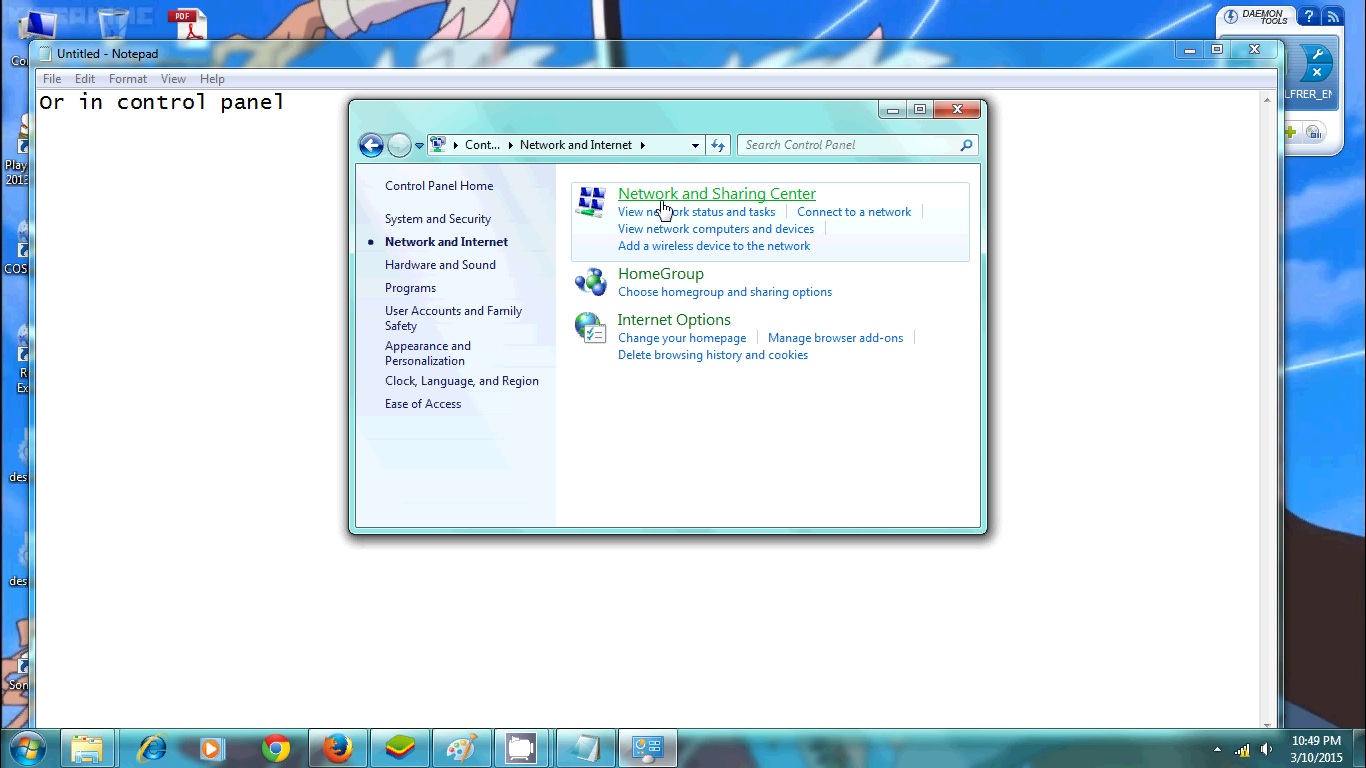 Figure 4. Opening network and sharing center
Figure 4. Opening network and sharing center
- Change adapter setting.
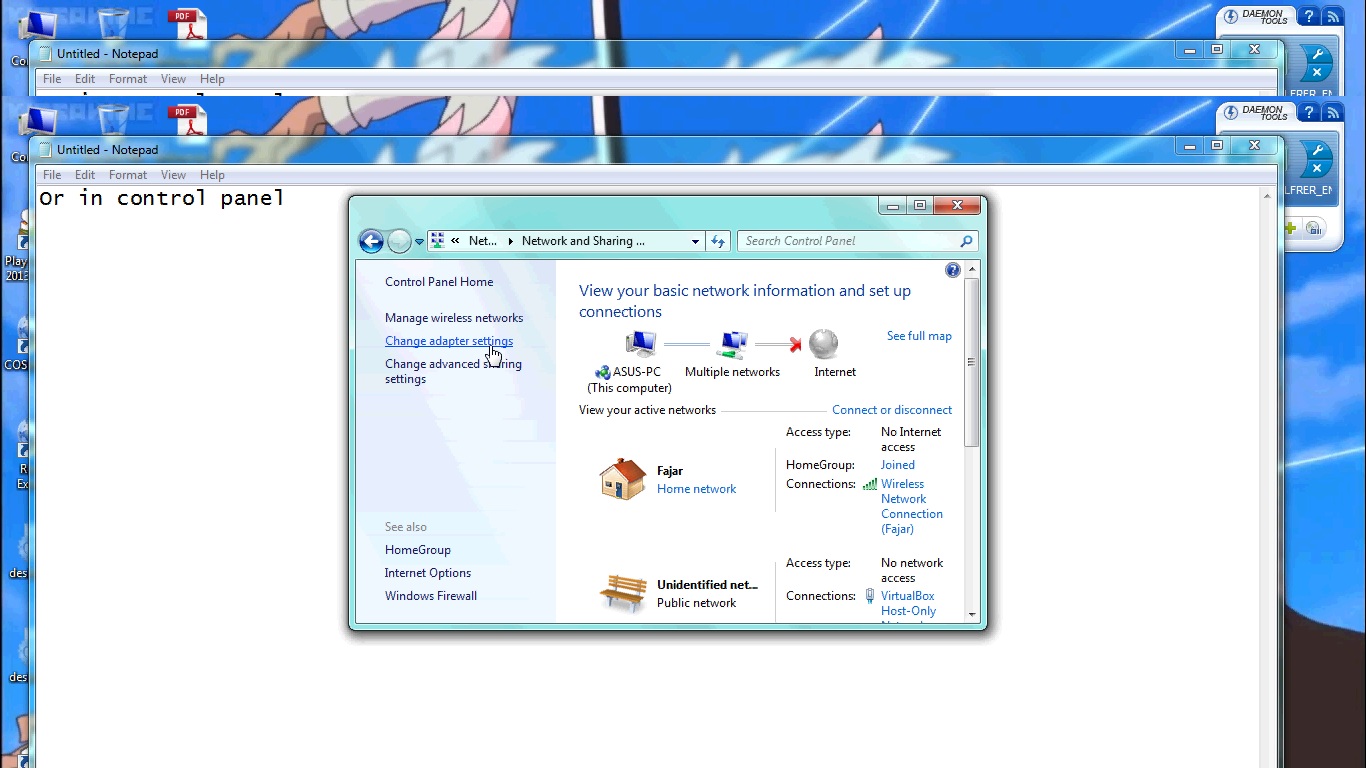 Figure 5. Change adapter setting
Figure 5. Change adapter setting
- Right click and choose properties of the network interface you’re using.
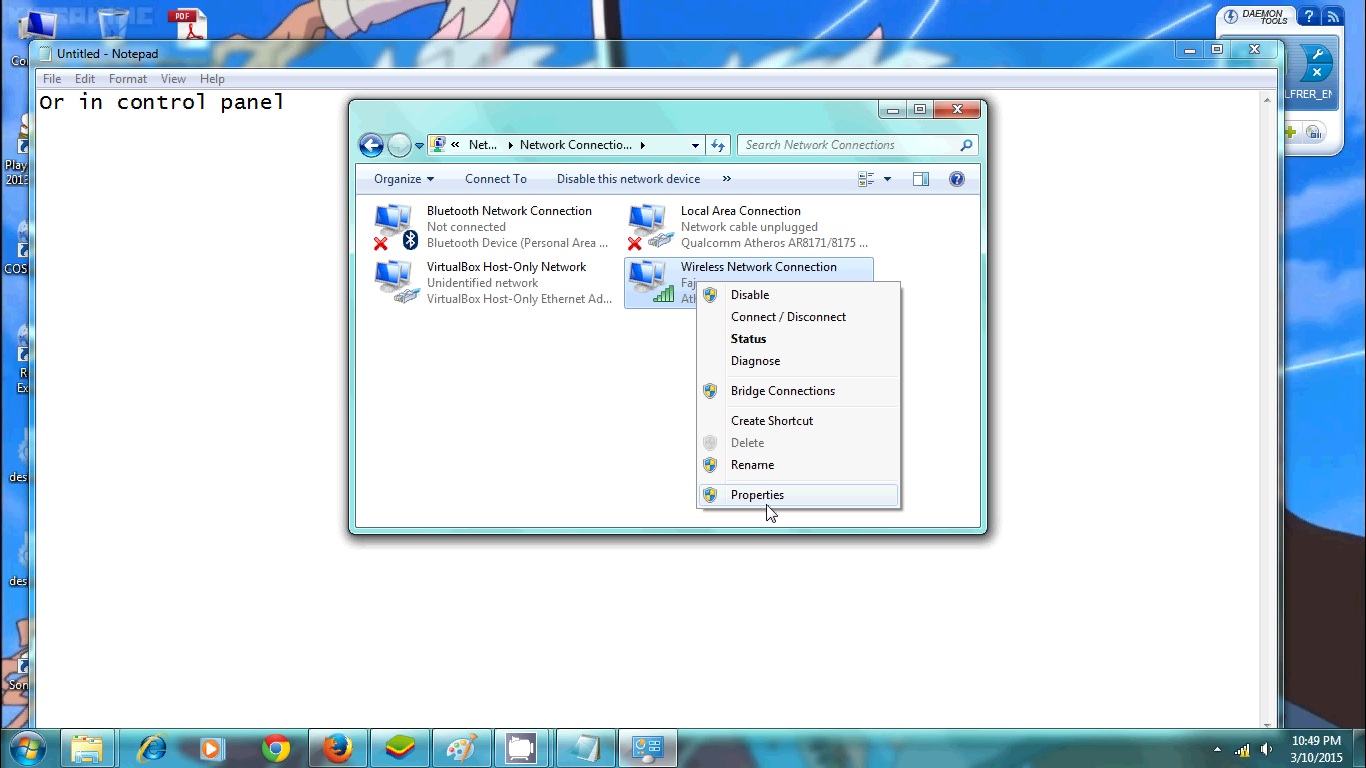 Figure 6. Properties on network interface
Figure 6. Properties on network interface
- Choose internet protocol version 4 and input the DNS, here I input Google’s public DNS.
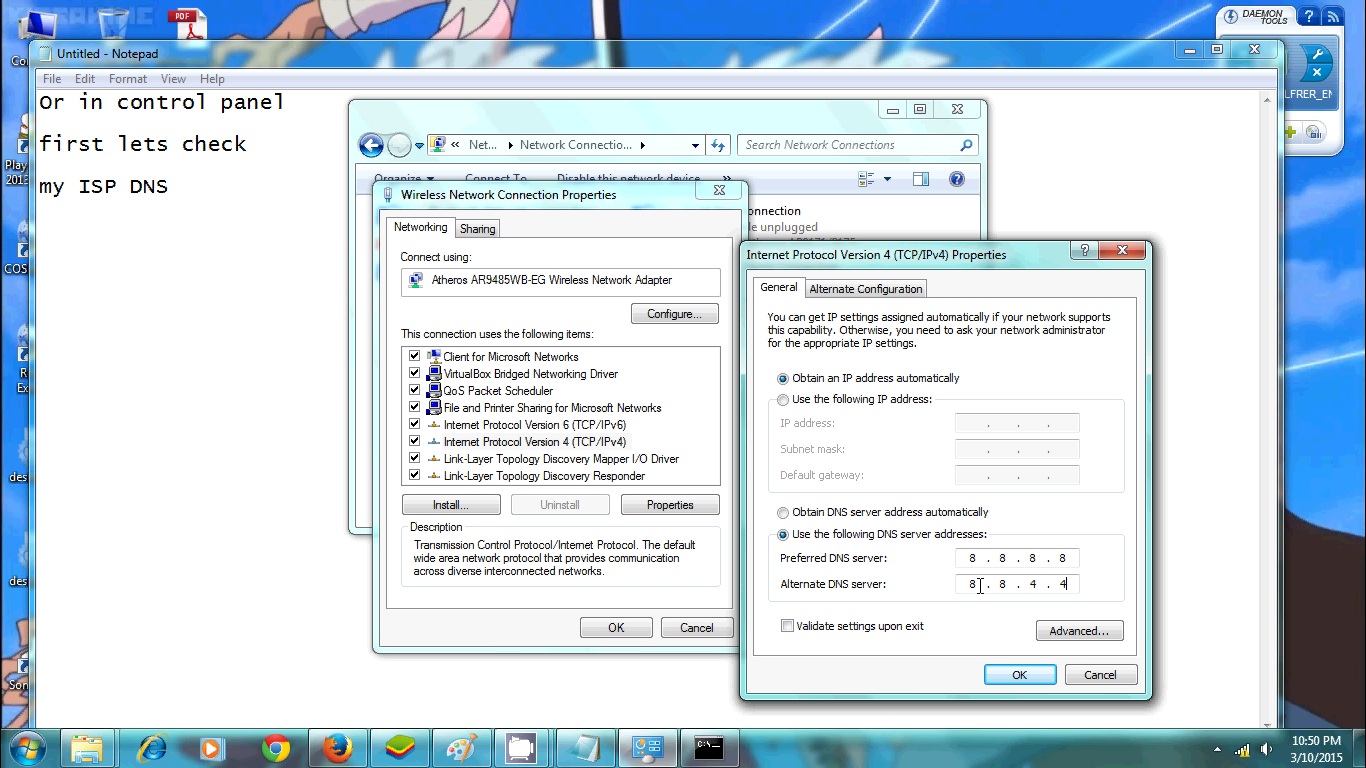 Figure 7. Inputing DNS
Figure 7. Inputing DNS